Welcome to AdBeacon!
It’s time to set you and your clients up for optimization and attribution success!



Step 1: Client Permissions
In order to ensure your teams can properly integrate and track your client’s first-party ecommerce data and achieve the best results possible – your clients will need to grant you the proper access and permissions.
To simplify this first step AdBeacon has provided detailed instructions you can send to your client.
Your team can send the link below directly to your client via email – once permissions have been granted your team can move on to step two!
Step 2: Agency Set-Up
Now that your cleints ecommerce store permissions are set up, it’s time to connect all the dots for your client’s campaigns. Below you will find step-by-step instructions for UTM’s, user access settings and much more.
UTM Set-UP
By implementing the AdBeacon UTM codes, AdBeacon is able to track separately from the ad platforms to ensure the click journey is revealed.
This is just one part to how we’re able to prove each and every purchase.
- Without UTM codes in place, tracking will not be accurate – so make sure they’re implemented!
- Placing UTM parameters at the ad level should not kick your ads back into the learning phase.
- As an extra step of precaution, input the UTM and publish during low traffic times.
- For post ID, please read the below on best practices.
Place this code at the ad level:
- absrc=Facebook&abid={{ad.id}}&placement={{placement}}&siteSourceName={{site_source_name}}
- absrc=Google&abid={creative}&abcampid={campaignid}&gclid={gclid}
- absrc=Tiktok&abcampid=__CAMPAIGN_ID__&abid=__CID__
- absrc=Pinterest&abid={adid}&abcampid={campaignid}&abcreativeid={creative_id}
UTM Parameter + Campaign Value + Flow Value
- absrc. Klaviyo Klaviyo
- abid {name} {flow_id}
absrc=Bing&abid={AdId}&abcampid={CampaignId}&bclid={msclkid}
- ?abmedium=MY-MEDIUM&absrc=MY-SOURCE
Adding Users to Your Account
Please follow these instructions to add users. This is just one part to how we’re able to prove each and every purchase.
AdBeacon Chrome Extension Utilization
To effectively utilize the AdBeacon Chrome extension for leveraging Ad Beacon data and optimizing advertising campaigns. Here is what you do.
- Installation of Chrome Extension:
- **Click here to locate the AdBeacon Chrome Extension**
- Download and install the extension
- Activation and Integration:
- Set up the extension
- Login to AdBeacon using your credentials
- Click on your initials in the right hand corner and select API key
- This is your custom API key (see below)
3. Copy the API KEY
4. Open the Chrome Extension by clicking the icon *we recommend pinning it”
5. Paste your API Key here
5. Your AdBeacon Chrome extension should be all set up and ready to use!
Chrome Extension - Part 2 (Tips & Tricks)
- Open Meta Ads Manager and open your AdBeacon Chrome Extension
- Make sure the account selected in the Chrome Extension matches the account in your Ads Manager
- Select the attribution model of your choice
- Select the attribution time window of your choice
- Turn on the Chrome Extension and view the AdBeacon data at the adset level
- It should look like this (see below)